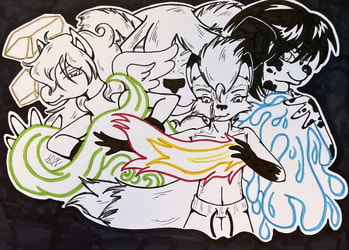Sign In
CloseA long time ago, on a website called Fur Affinity--I showed my followers how I ink and color my traditional linework. That tiny tutorial was my most viewed and most favorited work that I EVER posted on that website. A small part of me hopes that because of that, I gave beginning artists some thoughts on how to add and enhance their own artwork and develop their own styles.
Artwork isn't just about the format you use--traditional, digital, crafts--but it's also about what makes your art YOU. Learning the basics of drawing--learning how to use shapes to define your piece and layout--is very important. Learning light sources and stuff is very important if you want to become more detailled. But more than any of that--your art has to BE YOU.
But I thought about it over the weekend, as I looked at unfinished works and stuff--with the majority of my stuff being "things to digitally color". And............as I've said often, I cannot draw GOOD LINEWORK for the life of me on a tablet of any sort. I believe my ongoing struggle with arthritis and getting older--things that I've adapted to in traditional linework (such as my "double ink" system) to make my stuff "good", it simply will not work in a digital format. As such, to try and bridge a gap between traditional coloring and digital coloring, I've learned to adapt by importing my traditionally drawn linework into a digital drawing program (in this case, Manga Studio Pro--which is now CLIP Studio Pro) and coloring there.
My question is--are there more of you out there who excel about doing your linework traditionally REALLY GOOD, but suck at drawing lines on a tablet? If so, I want to help you out with tips I've learned to help you bridge a gap and do your traditional linework and color digitally. Especially if you have no idea what the heck you're doing, this is a simple way to start until you learn the details of your program.
Here is how you can start. :)
Step One (top photo): Take your photo or scan of your traditional linework--it can be in any supported image format, most cellphones default to JPEG images. Open up CLIP (or the program you're using if it is similar to CLIP) and choose "open file" and choose the file you want from your computer. Keep in mind, this opens as a [JPEG image] and you can start doing things to it right away as a [JPEG image], but you will want to wait until you can save it as your program's specific file format if you intend to use layers at all. Once this file is open, you can evaluate how it looks--a photo will likely have shadows and need some cleaning up, as in this example. It's super easy to do this--go up to the "Edit" option at the top of the screen and go down to "Tonal Correction", selecting "Brightness and Saturation". From there, use the sliders to brighten the background to as white as you can, and the contrast to darken your lines to as black as possible.
Step Two (middle photo): If you're like me--you're likely going to UNDERPAINT your linework. For this to be possible, you're going to want to clear the background, except for your lines. This is also super easy, too! Go back up to "Edit" and go down to "Convert Brightness to Opacity"--and look! Now you have a clear/transparent background!!! :D
Step Three (bottom photo): Usually, to color, you're still going to want a background so you can see what you're doing as you begin underpainting your linework. Me, I create a new layer and drag it beneath the linework layer--then I choose a color likely not to be in the piece and do a "color fill" with this. This particular layer is subject to change and likely to be deleted or cleared for a better background at the end of the whole coloring process. Once these basic steps have been taken--make sure you go up to "File" and "Save As", then save this piece under your programs specific file format to make sure you can come back to it any time you want.
And now you've gotten started! Want me to show some more of coloring? Feel free to leave comments and I can create more steps in this process for you--if you find it helpful! :D
**Done in CLIP Studio Paint Pro. Art by me. Transformers belongs to Hasbro. Blah-blah. :) **
Submission Information
- Views:
- 64
- Comments:
- 0
- Favorites:
- 0
- Rating:
- General
- Category:
- Visual / Other