Sign In
CloseMy data backup strategy by ramzyuu
Those who have followed me a while know how often I nag people to backup their data.
So what strategy do I personally follow? See below...
It might seem a little extreme, but I value my data very highly and am vigilant about never, ever losing it.
How much you're willing to invest in backups should reflect on how valuable your data is to you.
Think of it in reverse: if you suddenly lost your data (to theft, drive failure, etc), up to how much would you be willing to pay to get it back?
The actual cost is probably a lot cheaper than that, therefore it's a worthy investment.
For those that don't backup, or say they can't afford it, or just haven't gotten around to it... Believe me, I get it.
Backups aren't some amazing sexy new whiz-bang thing that'll make your computer fly like a new video card or CPU upgrade would.
They also cost money, and you don't see an immediate return on your investment. They're hard to appreciate at first.
But on the day your hard drive goes kaput on you, you'll be so thankful you invested in them.
I maintain that all computer users should keep at least one full backup of the entirety of all their data on an external drive.
That's the bare minimum for safety.
My Backup Strategy
All of these drives contain a full backup of everything I have.
* Drive 1: Internal drive, a 1.5TB WD Green
Time Machine internal backup drive. Cheap, runs quietly and uses minimal energy. I set this drive to do a Time Machine backup every 30 minutes.
Helps tremendously if I make a stupid mistake during art, like make a change to a layer I end up not liking and save over it.
Can quickly restore a previous version of the image I was working on. It has a clone partition of my boot drive so I can quickly recover and get back to work if failure occurs.
* Drive 2: External drive
Stays near the computer. About once or twice a week I hook it up and run a full clone backup of all my drives.
* Drive 3: External drive - Encrypted
Kept offsite, away from the computer, so even if a tornado were to vaporize my place, I'd lose at most a month's worth of data.
I bring this one home about once or twice a month to update it, then take it back.
(thinking about adding one more to put on a rotation because I'm briefly vulnerable while all of my drives are at my place on backup nights)
Cloud Backups
I'm still not sold on the idea of relying on the "cloud" for backups. A few reasons:
Cost: Cloud backups can get expensive if you have a lot of data.
Dropbox and Google for example can run $20-$50 a month depending on how much.
Carbonite is one of the better deals I've seen.Bandwidth: Not all countries have "unlimited" bandwidth. If I were to store all of my data in the cloud,
I'd eat up an entire month's worth of bandwidth on a restore, and I normally barely scratch the surface.Speed: It's much slower than a local USB, Firewire, Thunderbolt or eSATA drive.
If your main drive dies you'll be spending a long time restoring your data.Privacy: How secure and private is your data stored on someone else's servers?
What if a hacker breaks into your account, or the datacenter's administrative account, or the NSA comes a spyin'?Totality: Unless you're willing to shell over a ton of money per month, cloud backups won't be complete, one-click restoration solutions.
You'll still lose a lot of data and spend considerable time re-downloading and reinstalling software if drive failure occurs.
That said... Cloud backups are a legit way to do it. I just wouldn't recommend relying on them entirely.
Journal Information
- Views:
- 316
- Comments:
- 2
- Favorites:
- 1
- Rating:
- General
Comments
-

I use Wuala to back-up my personal stuff. I've the 50gb plan. What I like about Wuala is that my files are encrypted before it's uploaded, so there's that going for it. The client also does automatic syncing and backups. Set it and forget it.
For some projects I use a TrueCrypt locked partition file and BitSync that pushes the file off-site. BitSync is pretty smart about changes so it only uploads 4mb chunks of the changed parts in the file. DropBox would need to reupload the entire TrueCrypt file for any change in it.

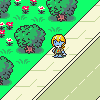

Link
Alkaris
I have regular backups kept on hand when I need them too, except going by 30 minutes I go by every 1 hour on OSX's Time Machine.
as for my laptop which runs Linux 100% of the time, there's Ubuntu One, not exactly ideal since it only gives 5Gb or with paid service with 20Gb. There are available tools such as -
dump / restore- or could be resorting to crontab without having to install anything else, with Linux system you can easily setup backup management to another drive using Cron Jobs, ie;which runs at 1:00 PM every day of the week, or if wish to run it hourly like;
Which runs hourly between the times of 6:00 AM and 6:00 PM everyday, obviously if you wanted it to be 24 hours a day just remove
"6-18"change into"24"number since it's 24-hour clock format.